Export a template
The plugin exports a HTML file or ZIP-archive with a HTML file and images.
How export a template from Figma
- Run the plugin
- Create or select a project
- Click on the
Previewbutton - On the preview section click on the
Export button - Click on
Download EmailButton
Export options
Preheader text
Email preheader text is a small line of text that appears after the subject line in an email inbox. To set a preheader text for an email paste your text to the preheader text input.
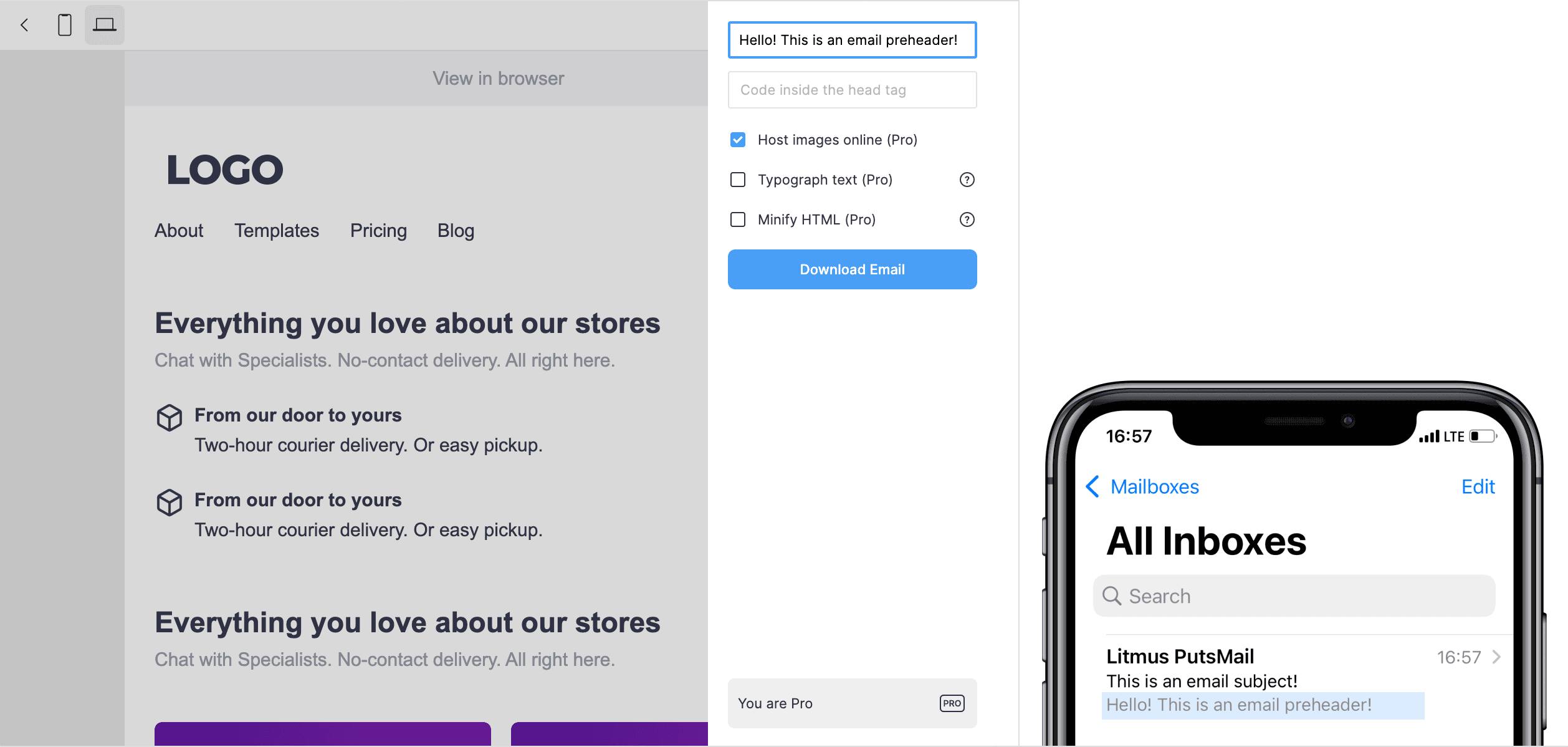
Cloud Image Hosting
This options allows to store images in the cloud. An exported HTML file will contain links to images.
Minify HTML file
This option allows to reduces the file size, which is important for Gmail. The recommended file size should not exceed 100 KB. Read more about Email File Size (opens in a new tab)
Export template to Mailchimp
To export a template from the Marka Plugin to your Mailchimp account, follow these steps:
Create a Mailchimp API Key
Before exporting a template, you must first create an API key in your Mailchimp account. Here are the steps to follow:
- Log in to your Mailchimp account.
- Go to your account settings page.
- Scroll down to the
API keyssection and click on it. - Click on the
Create A Keybutton to generate a new API key. - Copy the newly generated API key to your clipboard.
- You can access the
API keyssection directly via this link: https://admin.mailchimp.com/account/api/ (opens in a new tab)
Export the Template from Marka Plugin to Mailchimp
- Open the Marka Plugin.
- Select the template you want to export.
- Click on the
Previewbutton. - In the preview window, click on the
Exportbutton. - In the export section, switch to the
Export to Mailchimpoption. - Paste the API key from Mailchimp into the
Mailchimp API keyinput field. - Click on the
Export to Mailchimpbutton.
Find Your Template in Mailchimp
You can access the Templates section directly via this link: https://admin.mailchimp.com/templates/ (opens in a new tab)
After exporting the template, you can find it in your Mailchimp account. Here are the steps to follow:
- Log in to your Mailchimp account.
- Go to the
Templatessection of your account. - Find the newly exported template in the list of templates.
- Click on the template to open it and make any necessary changes.
Congratulations! You have successfully exported your template from the Marka Plugin to your Mailchimp account using the Mailchimp API.
Export template to Klaviyo
To export a template from the Marka Plugin to your Klaviyo account, follow these steps:
Create a Klaviyo API Key
Klaviyo API keys (opens in a new tab)
Before exporting a template, you must first create an API key in your Klaviyo account. You can create an API key in the account settings. Make sure you grant full access to templates for the new API key.
Export the Template from Marka Plugin to Klaviyo
- Open the Marka Plugin.
- Select the template you want to export.
- Click on the
Previewbutton. - In the preview window, click on the
Exportbutton. - In the export section, switch to the
Export to Klaviyooption. - Paste the API key into the
Klaviyo API keyinput field. - Click on the
Export to Klaviyobutton.
Find Your Template in Klaviyo
You can access the Templates section directly via this link: https://www.klaviyo.com/templates/list (opens in a new tab)
After exporting the template, you can find it in your account.